Artwork & Design Guide (Advanced)
- Small Piece of Paper
- Oct 19, 2019
- 3 min read
In designing, the general principle is to create a design with the end goal in mind. It is important to understand that creating a design on a monitor gives different results and implications when turning them into print.
Here are the basics in creating your business card.
Programs & Applications
It is best to use dedicated computer programs & applications in creating a business card design. We recommend using Adobe Photoshop and Adobe InDesign. You may use Microsoft Word or Publisher as long as you know how to export them with the correct settings.
File Types
Different file types result in different print qualities. We accept, jpeg, psd, png, tiff, and pdf file formats. We recommend exporting your files in pdf format from photoshop or indesign. This file format retains the vector qualities of your texts and graphics and result in sharper looking prints compared to their jpeg counterparts. This is also the most efficient in terms of file size requirements.
How to Create a File
1. Create your artwork using a CMYK color space
2. Set bleed size to: 3.75”x2.25”. Remember that final card size will be 3.5”x2”
3. Set the resolution to 300dpi
4. Follow the Trim, No Text Area, Safe Area, and Bleed Areas indicated below.

Borders & Lines
We don’t recommend using borders & lines, especially if they are thin. They may result in lopsided looking cards. However, if you wish to include them in your design,make it in such a way that it extends from the bleed area up to the no text area. See example below.


Watermarks
In using transparencies and opacities in your design you can create unique looks. You can use patterns to create that illusion of texture on your paper.
Note that the the lowest value should be set at 8% for them to be printable.
Custom Size
You can have your cards printed with a custom size. The general rule of putting bleeds still applies. Make sure that from your cut size, there is a bleed area of 0.125 inches on all sides; Ensure that the safe area should be within 0.125 inches from all sides from your cut size. If you wish to implement your own custom size, kindly inform us.

Fonts & Texts
Small and thin texts may look good on screen. But it’s different when they get printed. The smallest font size recommended or general viewing is font 6-8. Of course, this will vary with the font type that you will use. Tip: Always consider the recipient of your cards. For instance, use bigger fonts if your intended recipients are part of a mature audience.
Cracking
When colors along the edge of your design have too much ink density, it may cause some cracking or chipping after final trimming. This is more apparent when using non-laminated papers. Choose laminated paper options to minimize this.
Colors
Colors vary due to different calibrations in monitor, printers, and substrates. Always assume that your vibrant designs will look darker or more muted on paper.
It is also good to remember that printers use tiny ink dots, mixing and overlapping them in various sizes & distances to create your design. This means that greys & light colors use fewer or smaller inks as the white paper is what lightens the color. As much as thin lines, light colors, and small letters look great on your monitor, this might not be the case on print.
Use these values to achieve a certain look:
Rich Blacks: C40 M30 Y20 K100
Blues & Purples: To minimize purple looking blues, ensure that Magenta values are no more than 30%
Gradients: Don’t use values below 10% to avoid a banding effect on non-smooth transitions.

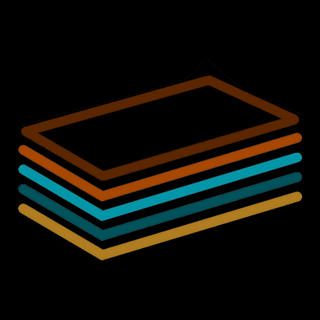



Comments